New classroom computers
Over the summer, the Office of Information Technology (OIT) replaced the instructor station computers in Aderhold Hall and the Ramsey Student Center with new iMacs on articulating mounts. The project also replaced all computers in the Aderhold Hall computer lab (rooms 227 and 228). OIT anticipates completing the replacement in River’s Crossing classrooms by the end of August.
As before, the instruction station computers provide both the Windows 10 Enterprise and macOS 11.0 (Big Sur) operating systems (OS). You will find that all the software necessary for delivering instruction is available on the instructor stations.
Similar to the previous process, you must reboot the computer to change from Windows to macOS and visa versa. However, due to a change in Apple’s supported features, you must now press and hold the “option” key (left bottom of the keyboard; see figure 1) while the computer reboots. You will then be presented with a visual menu from which you choose either Windows or macOS. Once the desired operating system is loaded, log in using your UGA MyID and password.
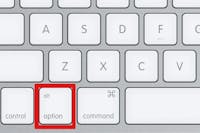
To reboot the instructor workstation you will, from the log-on screen:
- MacOS: Click on the “restart” icon at the bottom of the screen
- Windows: Click on the “power” icon (appears as a circle with a vertical bar) in the lower right-hand corner of the screen and select “restart”
If you are already logged in and wish to switch to the other OS:
- MacOS: Open the “Apple” menu (appears as an apple) in the upper left-hand corner and select “restart”
- Windows: Open the “start” menu in the lower left-hand corner, click on the “power” icon (appears as a circle with a vertical bar) and select “restart”
If you have any questions, please don’t hesitate to contact OIT at 706-542-HELP (4357), visit us in Aderhold Hall Room 232, or submit a trouble ticket.